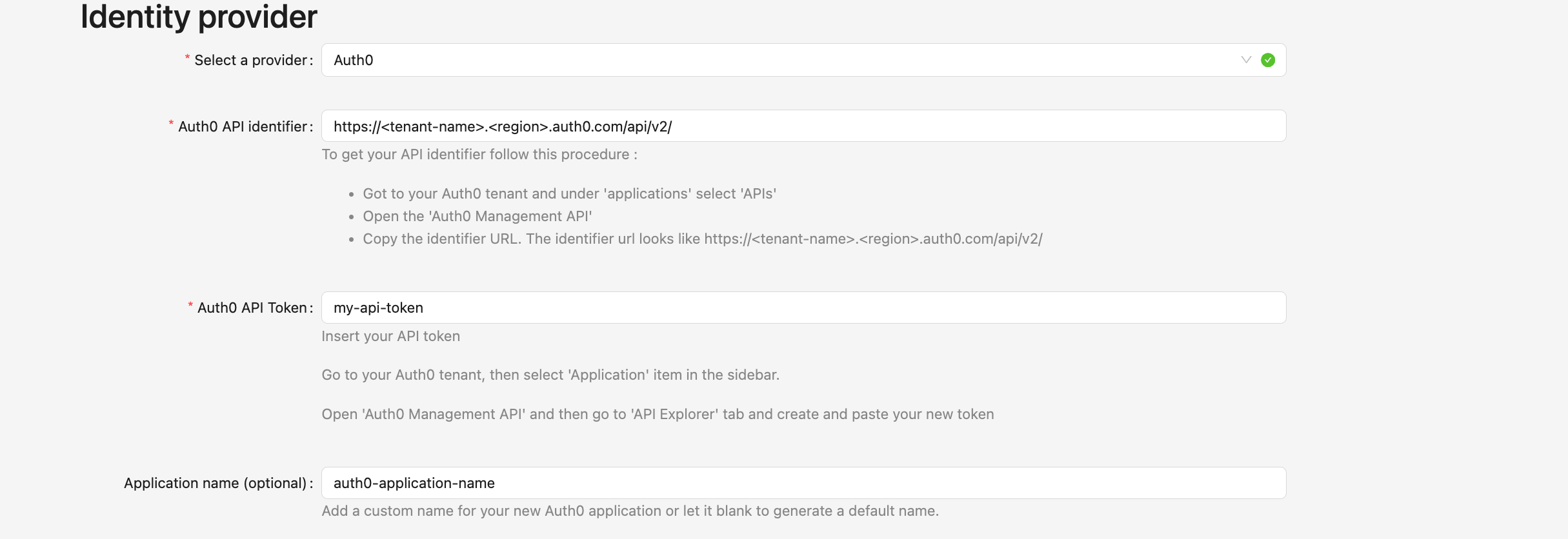Auth0
Here is a guide to help you to set up properly your Authify project with Auth0.
In the Identity provider form select Auth0 as your auth provider.

Once you have selected Auth0 as provider you will be displayed this form
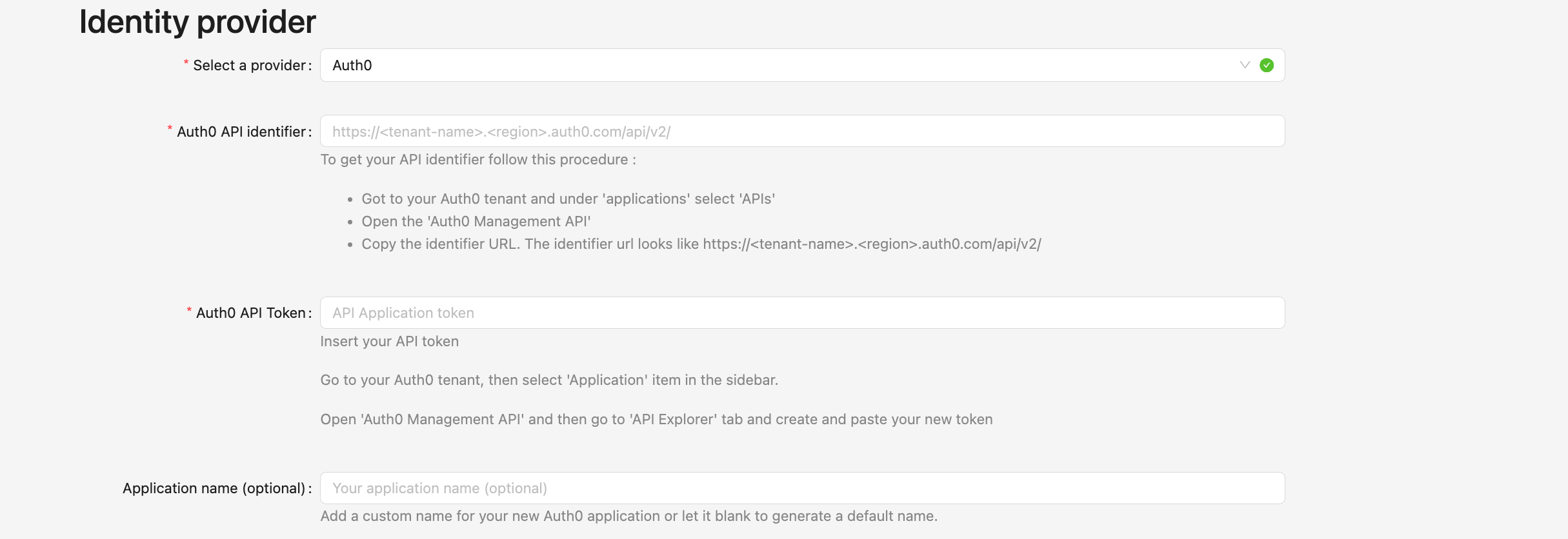
Identifier URL
It may look like https://tenant-name.region.auth0.com/api/v2/
To obtain it, go to your Auth0 Dashboard, select the tenant you would like to use and click on Applications > APIs on the left menu bar.
Then, select Auth0 Management API
You can copy the identifier just below the name of the Management API as shown on the next screenshot
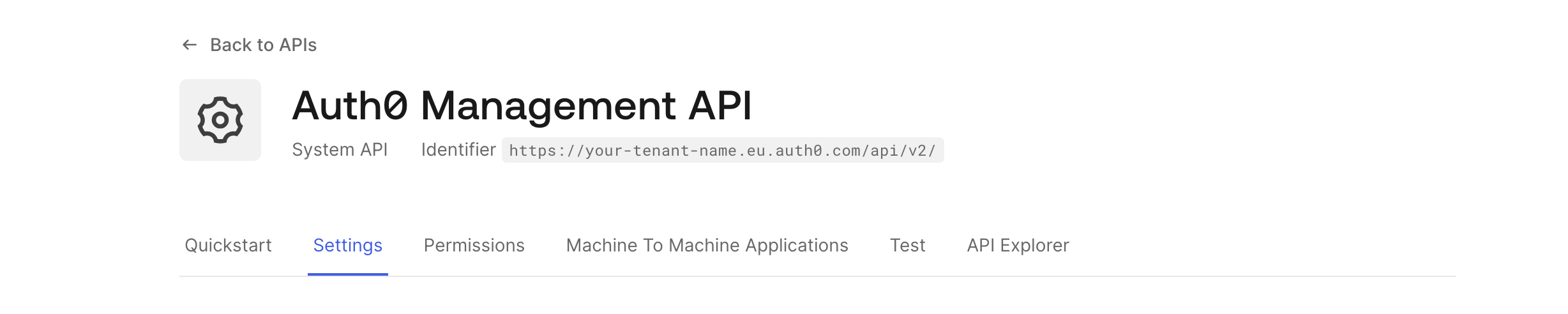
Auth0 API Token
The API token will be used only to create a new Auth0 Application to your tenant.
We will configure all the required fields for you
Go back to your Auth0 Management API and click on API Explorer tab
Create a new token and copy it.
Paste it into the Auth0 API Token field.
Auth0 Application name (optional)
You can add a name to your Auth0 application that will be created by Cloud APIM into your tenant.
Let it blank to generate a random authify project name
Form example
Here is an example of the form filled with demo values
Replace those values by your own personal auth0 tenant information